MyNSFAS Account Profile and How to Create, Register and Login
About MyNsfas Account
MyNsfas Account was created to help students send in an application for the DHET bursary to have an easy time at it without complicating the entire process.
Its also the place to apply online for nsfas bursary. Several Students have over the years struggled with financing their tertiary education in South Africa. Due to these challenges, the National Student Financial Aid Scheme (NSFAS) was created to provide the necessary financial aid in the form of bursaries.
Once the bursary was introduced, applications had to be submitted manually and done at their local offices. This brought a myriad of challenges to the scheme managers and so they sought to create an easier means for interested students to apply. Thus mynsfas account was created. In order to apply for nsfas, you will need a mynsfas account.
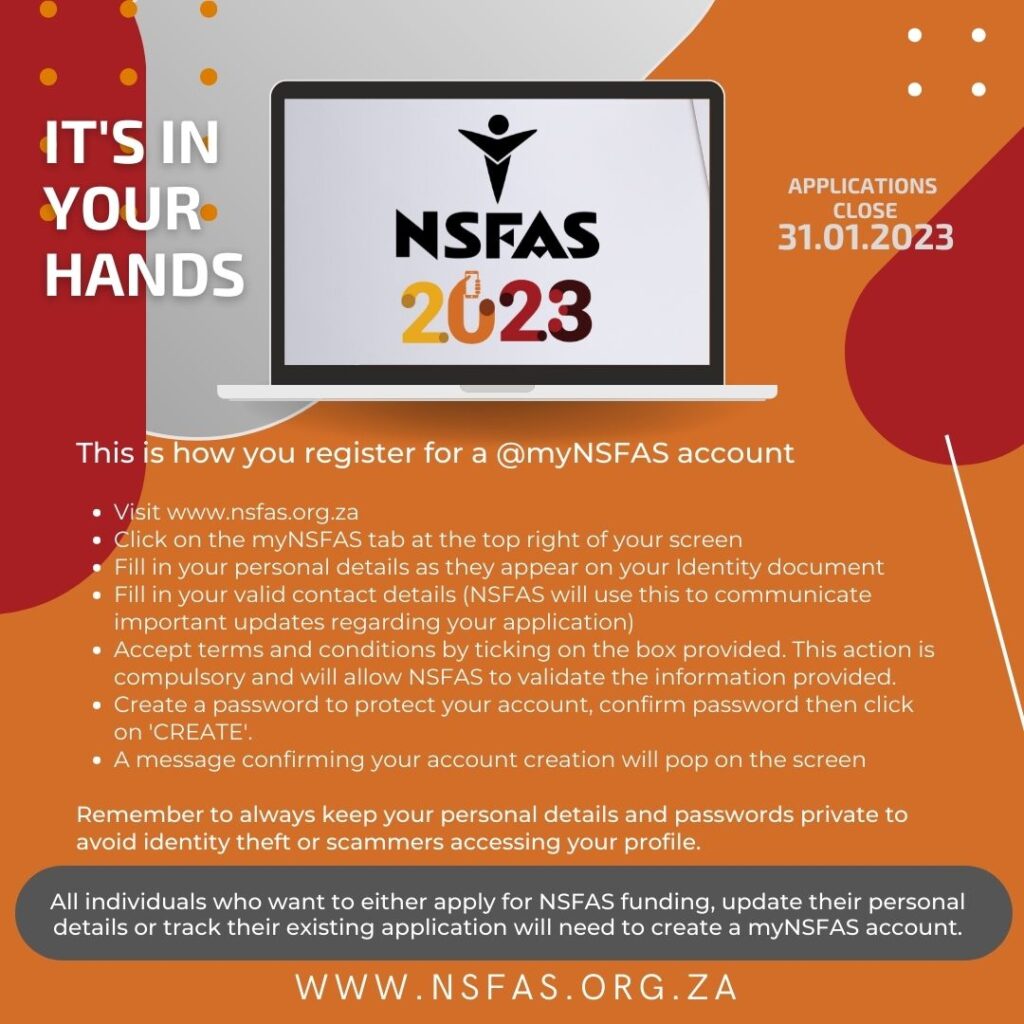
How to Register and Create Your myNSFAS Account
To access your funding progress through your myNSFAS account, you are required to register or re-register a myNSFAS account:
- Go to www.nsfas.org.za
- Click myNSFAS tab
- Click register
- Tick the box to allow NSFAS to verify your details
- Then capture ID number as it is stated on your ID document
- Type in your full names and surname as per your ID number
- Type in your current email address
- Confirm your email address
- Type in your cellphone number
- Create a password
- Confirm password
- Upload ID Copy
- Click register
- OTP will be sent to the email and cell number provided (this OTP expires after 24 hours)
- Type in the OTP and Click submit
- You have now completed your re-registration
TO COMPLETE REGISTRATION YOU WILL NEED A COPY OF YOUR ID. FOR USERS WITH THE ID CARD MAKE SURE THAT YOU UPLOAD A COPY REFLECTING BOTH SIDES OF YOUR ID CARD. YOUR EMAIL ADDRESS WILL BE YOUR USERNAME. PLEASE PROTECT YOUR USERNAME AND PASSWORD.
Where to Access the NSFAS Login?
NSFAS applicants, as well as, current students are strongly encouraged to create their own MyNSFAS account. This is a simple process that you can do online. Here are the steps to follow:
- Visit the website, www.nsfas.org.za then click on MyNSFAS account.
- Input your username and your password in the appropriate fields.
- Click on the tab named My Personal Details.
- Input your most recent email address and cellphone number.
- Click on the Update Your Details button to continue.
- Before you can proceed, you have to wait to receive a One-Time-Pin (OTP) on the email address and cellphone number that you have entered.
- Once you receive the OTP, input it right away in the appropriate field then click the Submit button.
- The details you have entered will appear in your personal account.
- If you already have an account, you can log in by inputting your surname and password on Google and Facebook Accounts.
How to login MyNSFAS account?
When you need to access your account and check your NSFAS status, you must log in first. Here are the steps to do this:
- Go to the site, https://my.nsfas.org.za/
- Input your username and password in the appropriate fields.
- Click on Sign In.
How to change NSFAS login details?
If you want to or need to make changes to your account details, or NSFAS Applications, you can do this too. Whatever your reason is for making these changes, here are the steps to follow:
- First, visit the MyNSFAS student portal.
- To log in, input your username, password, then click on SIGN IN.
- Once you get in, click on My Personal Details.
- Delete all of the incorrect or outdated information and replace it with the correct and updated information.
- Click on Update Your Details. This will save all of the changes you’ve made to your login details.
How to reset MyNSFAS portal password?
If you enter the wrong password or forget your password, you can reset password on the NSFAS portal by following these simple steps:
- Click on the Forgot Your Password button then input your ID number.
- Wait for the OTP in your cellphone or email.
- Input the OTP in the appropriate field and then click on Submit.
- Input your new password.
How to Create an Email Address
- Open your internet browser
- type free email sites on the search bar to see the different free email sites available. Examples of free email sites are icloud, yahoo, gmail
- select the free email site of your choice and click on it
- You will land on the sign in page. As you do not have an email account and log in details yet, you need to create one. ‘Click on create an account’.
- To set up a new account, email sites will need information about you. This information may differ, but the common information needed is your first and last name and date of birth.
- You will be required to create a username and password.
- If the email address/username that you have requested to use is not avaiable, you will get a message saying that someone already uses the username, and the site should offer you alternatives.
- Once you are done creating a username and password, you will be asked to go to the next step
- In the next step, email sites require different aditional actions such as creating a full profile including uploading a profile picture. These actions are usually optional.
- Once you have completed the above steps 1 to 9, you should have your own working private email address. You can now log in anytime to access your emails.
Remember to keep your username and password safe at all times. Also remember your email address, as you may need to share it with peers, prospective employers and other important stakeholders.
How do I reset my cellphone number – in case I lose my phone? Will sim swap work?
To update your cellphone number or email address, log on to your myNSFAS account using your Username (email address) and password. Once you have logged in select Personal Details on the top of your screen. You will then be able to update your cellphone number and email address.
I no longer remember or use the email and cell number I registered with; how can I retrieve my OTP?
Go to www.nsfas.org.za and click on myNSFAS account. Enter your username and password and select the My personal details tab. Enter your current cell phone number and email address and then select Update your details
A One-Time Pin (OTP) will be sent to the new cell phone number and email address that you have provided. Enter the OTP and click submit. Your details will immediately be updated. I only have a cellphone number and no email address; how do I proceed with the application? Creating an email account is easy and free. Please create an email address through Gmail, Yahoo, Webmail or any other free email service provider to ensure you receive relevant communication from NSFAS.
Read More on NSFAS Applications Processes
- How to Create, Register and Login to MyNsfas Account
- 10 Things to Know Now Before You Begin the NSFAS Application Process
- Celbux Wallet Account: How to Login and Others
- Funza Lushaka Bursary Online Applications
- How to Appeal NSFAS Rejection Decision for 2022
- How to Cancel NSFAS Application
- How to Check NSFAS Wallet Balance
- How to Create Vouchers for NSFAS Wallet for Cash Withdrawal
- How to Get an NSFAS Laptop for Your Studies
- How to Track NSFAS Application Status and Progress
- Is TVET College truly your Future. Why You Should Consider Studying there?
- List of Public Universities Covered by NSFAS
- NSFAS Allowances and Payments for 2022
- NSFAS Student Loans and Repayment Information for Beneficiaries
- The Do’s and Dont’s of Using NSFAS Laptop
- What Proof of Income Should I Upload for My Parents with no Formal Salary.
- When to Expect NSFAS Funding List for 2023 Approved Applicants